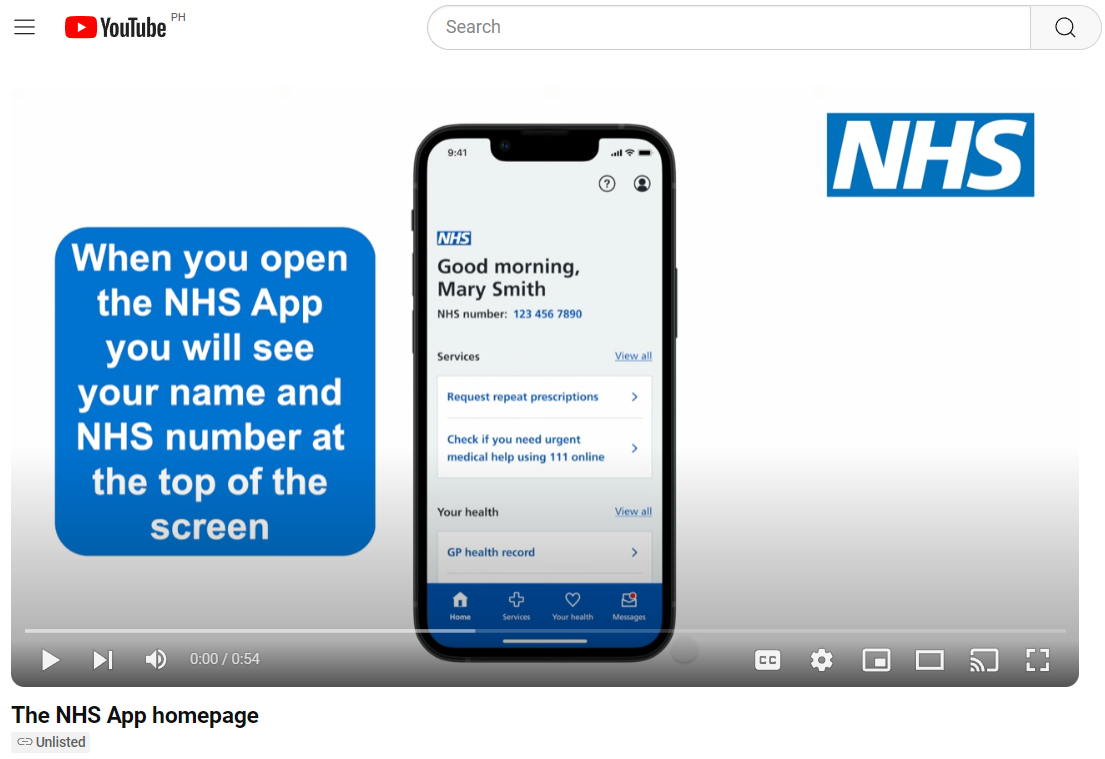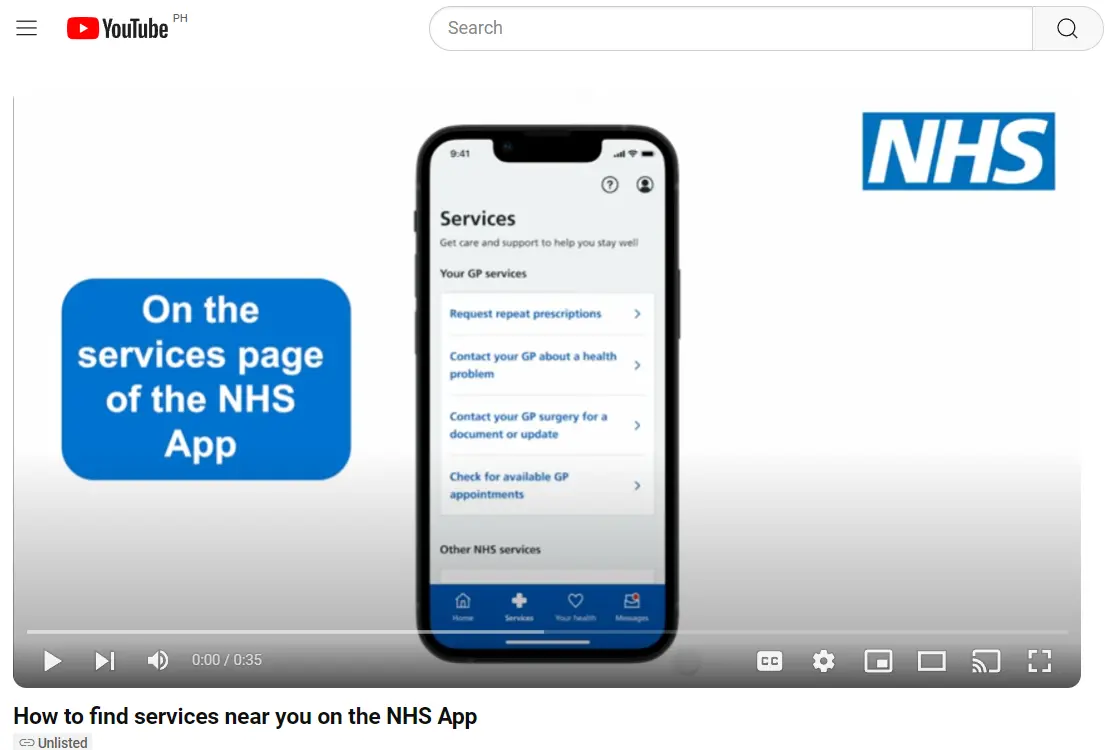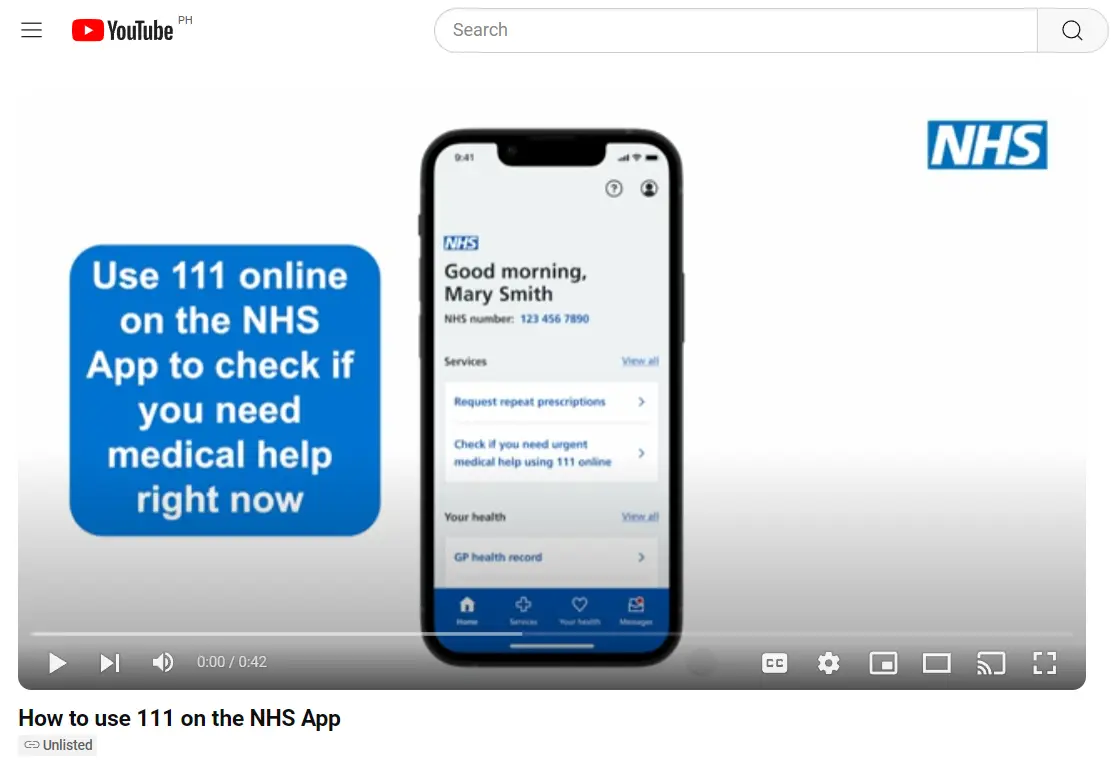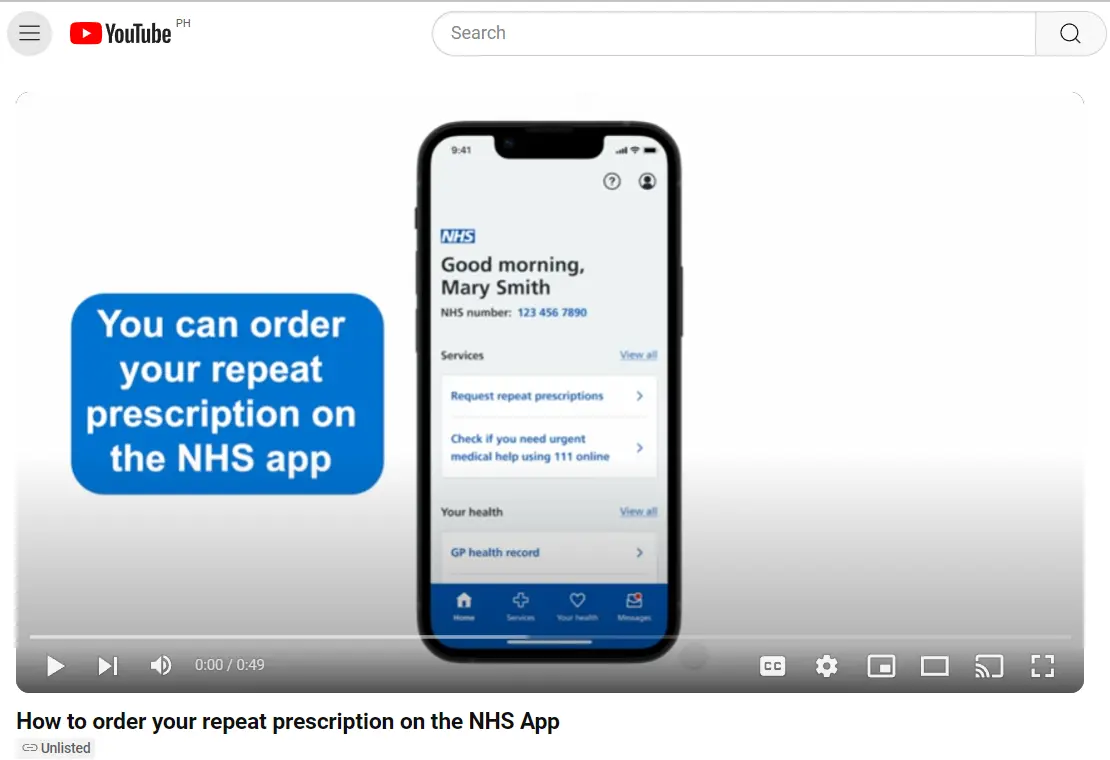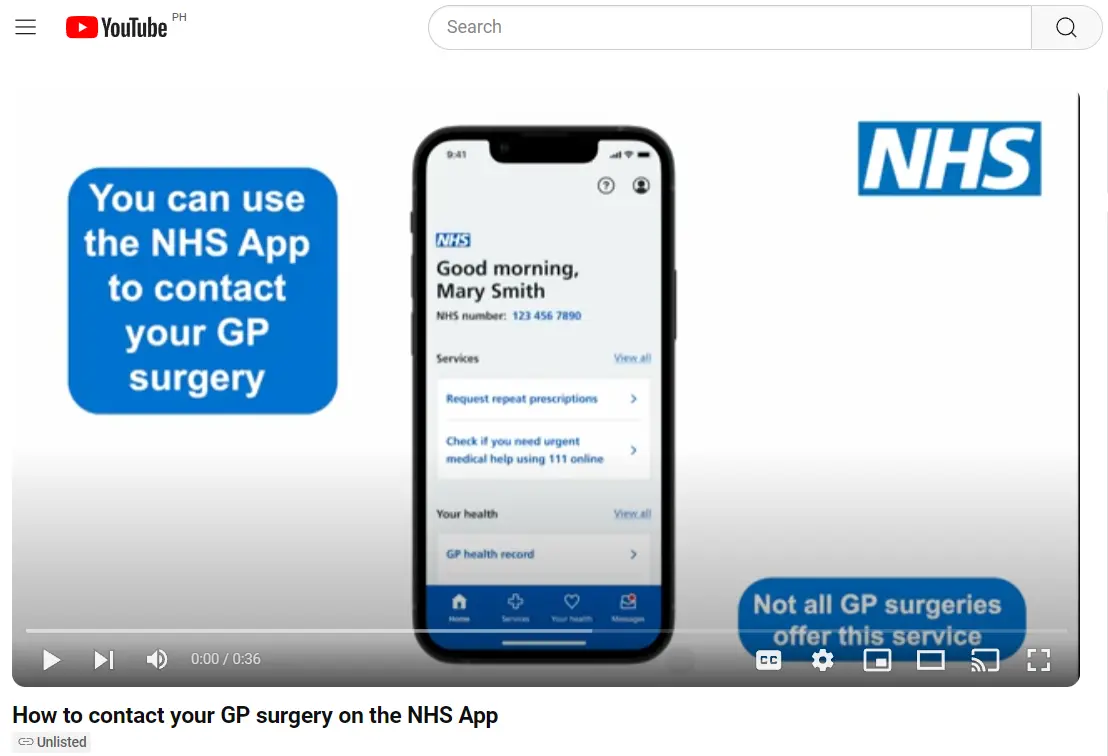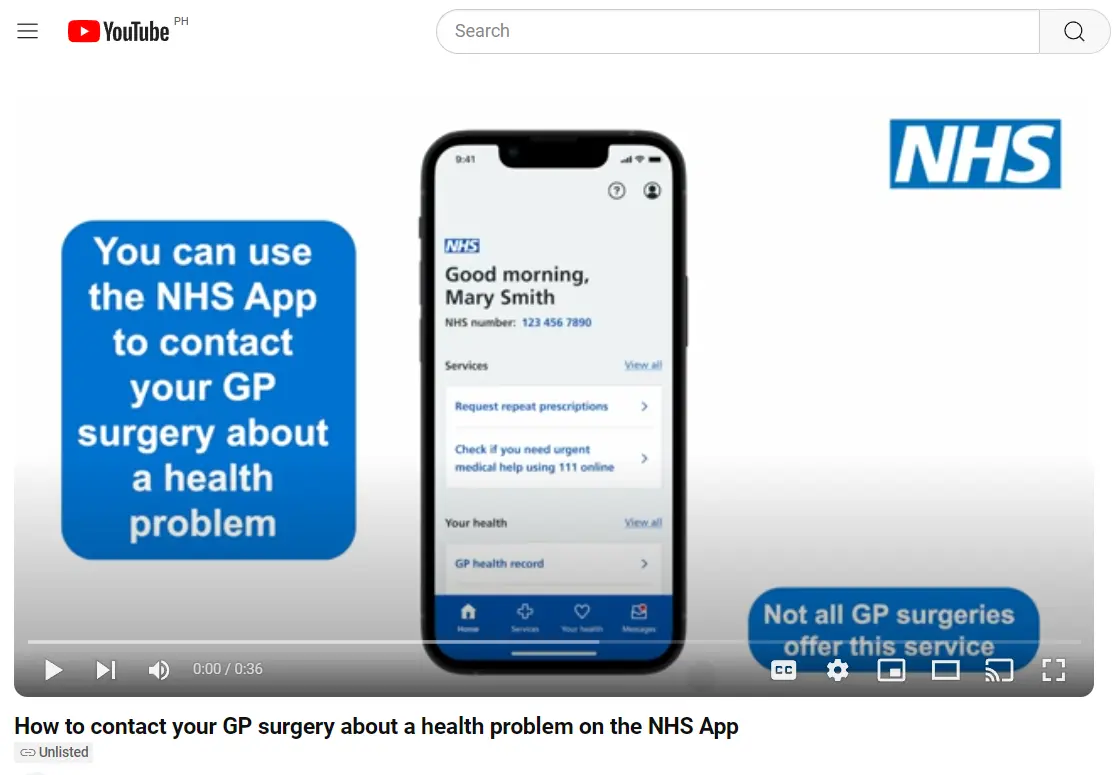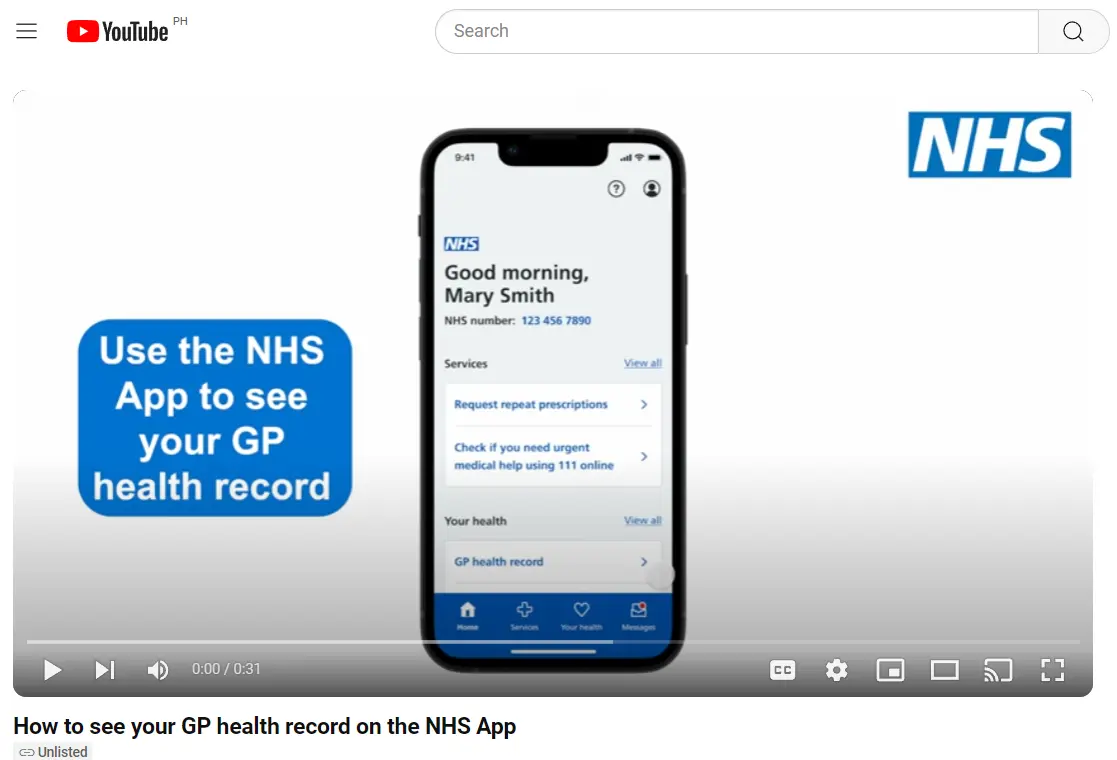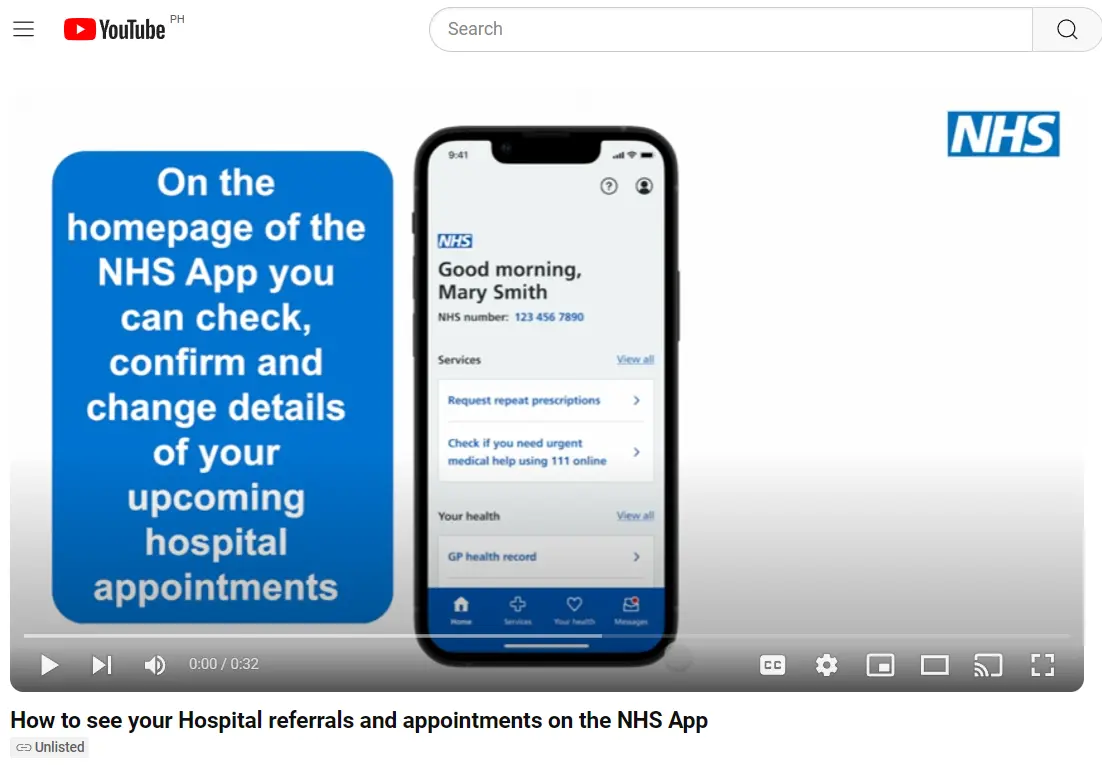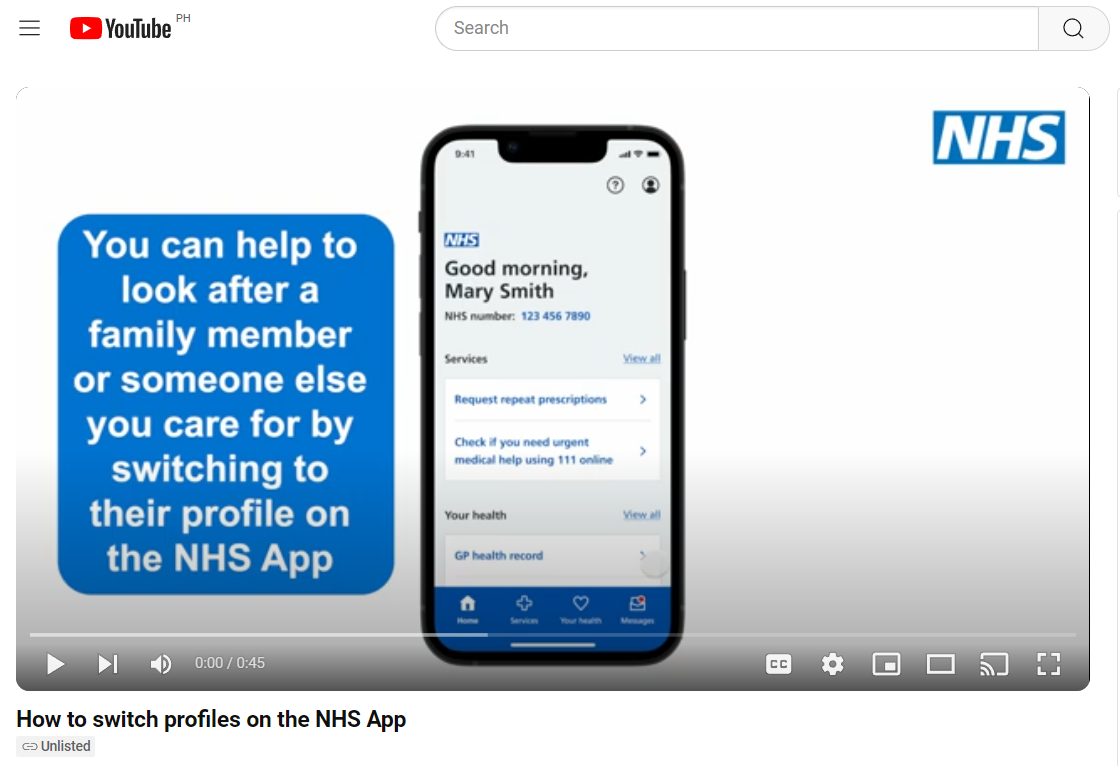Use the NHS App to Access Your Health Record, Manage your appointments, Order Repeat Prescriptions, and Communicate with your GP
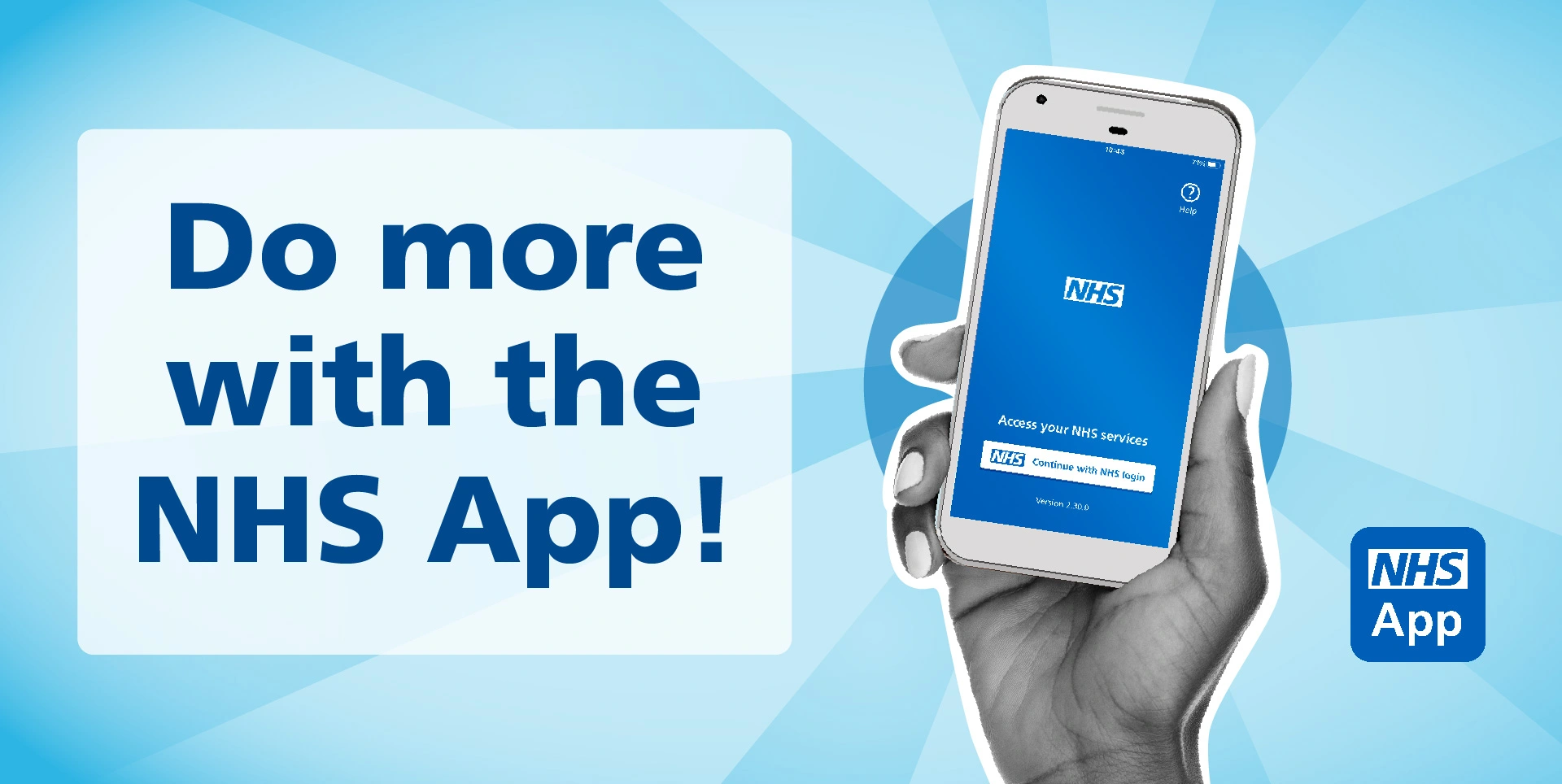
A Simple and Secure Way to Manage Your NHS Account
The NHS App for smartphone or tablet has had a makeover with some fantastic changes underway. Let’s take a look at all of the amazing functionality and how to access what you need!
Discover the endless possibilities with the NHS App!
The below graphic introduces the NHS App, which highlights the app’s key features. While it’s not a step-by-step guide, it provides a handy overview of what you can accomplish using the NHS App.
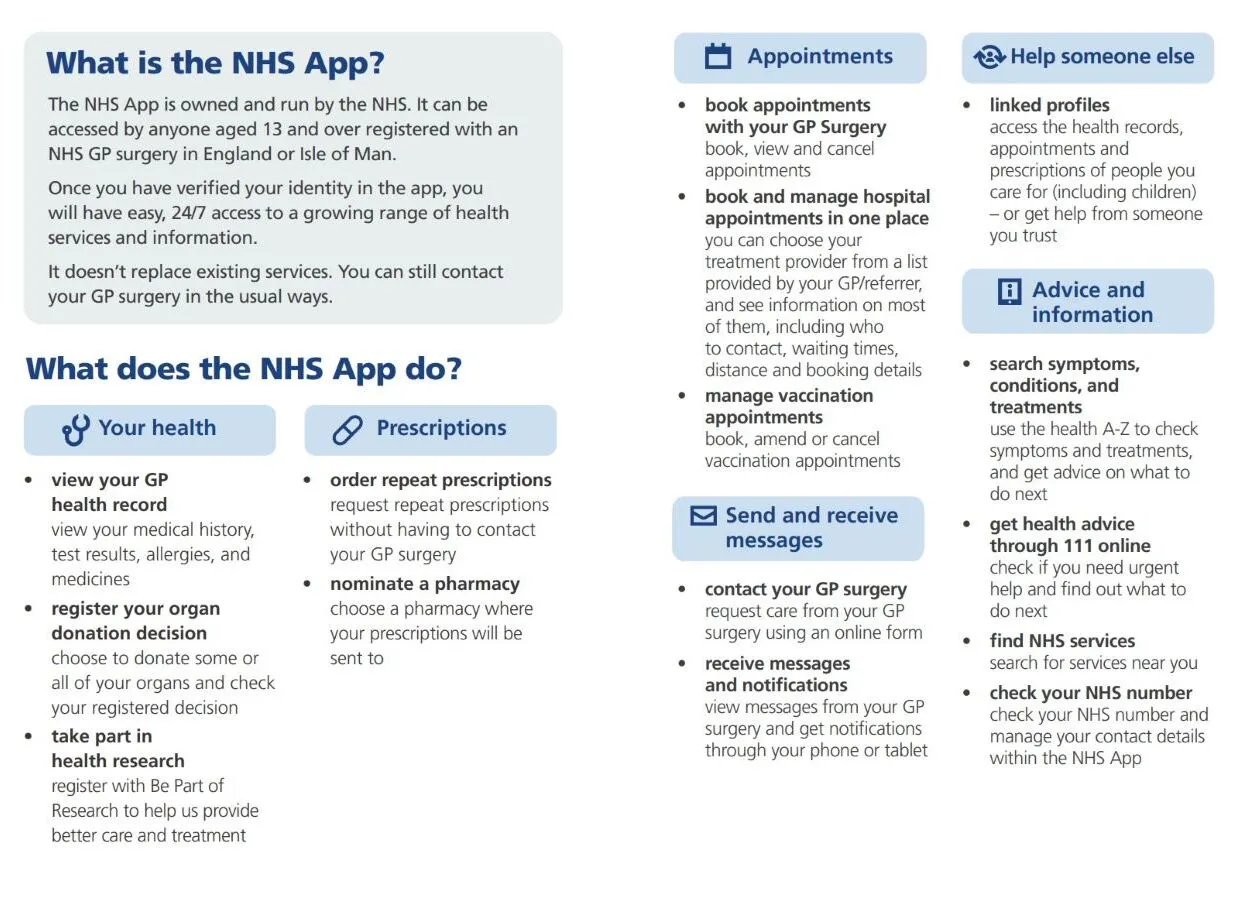
Get started swiftly with the NHS App Quick Start Guide for iOS and Android!
Let’s kick off your NHS App journey with ‘Getting Started with the NHS App’. It’s crafted to make your sign-up process a breeze!
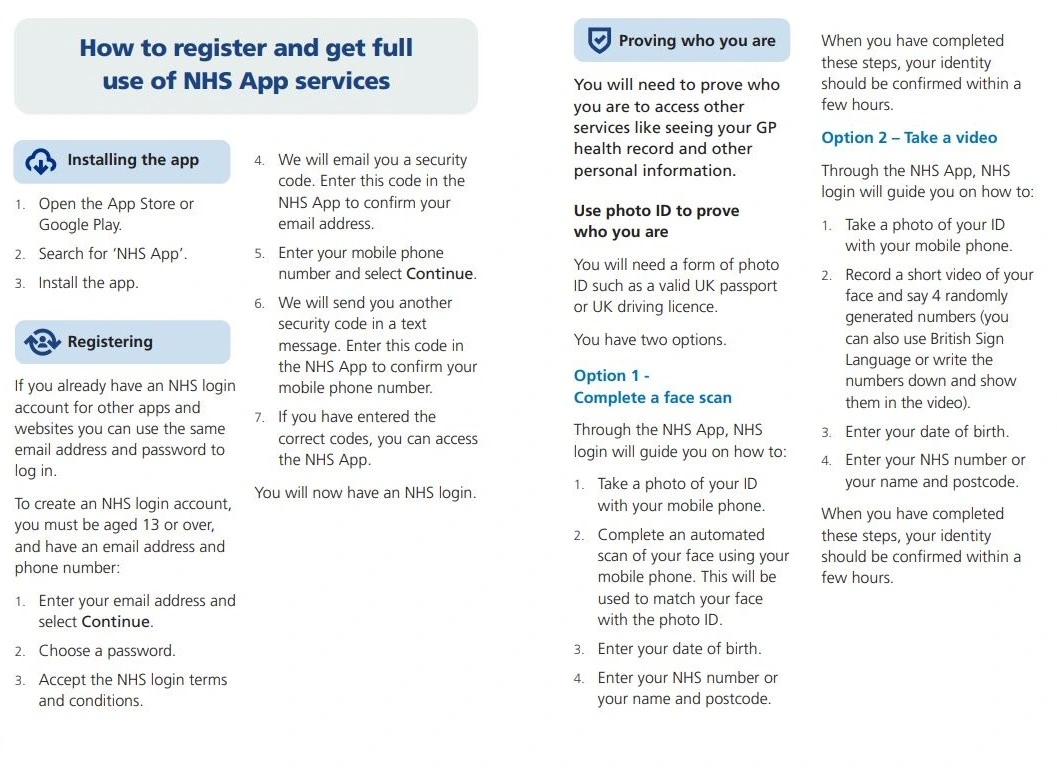
Here’s your guide to ordering request repeat prescriptions with the NHS App. Make life simpler!
Did you know: Every month in 2024, around 2 million repeat prescriptions are ordered through the NHS App and NHS Website!
You can utilise the NHS App to:
- View prescribed items
- Identify the prescription type (repeat or one-off)
- Determine the prescribing professional
It’s a completely free service that is quick, easy, and convenient for your patients.
When you select a repeat prescription request, it is sent directly to the surgery for sign-off and then issued directly to the nominated pharmacy. Orders can be made at any time at your convenience, and you don’t have to wait for surgery to open.
Once you have placed an order, you can view your repeat prescriptions status and history, including when an item was last ordered.
Here’s how to request a repeat prescription through the NHS App.
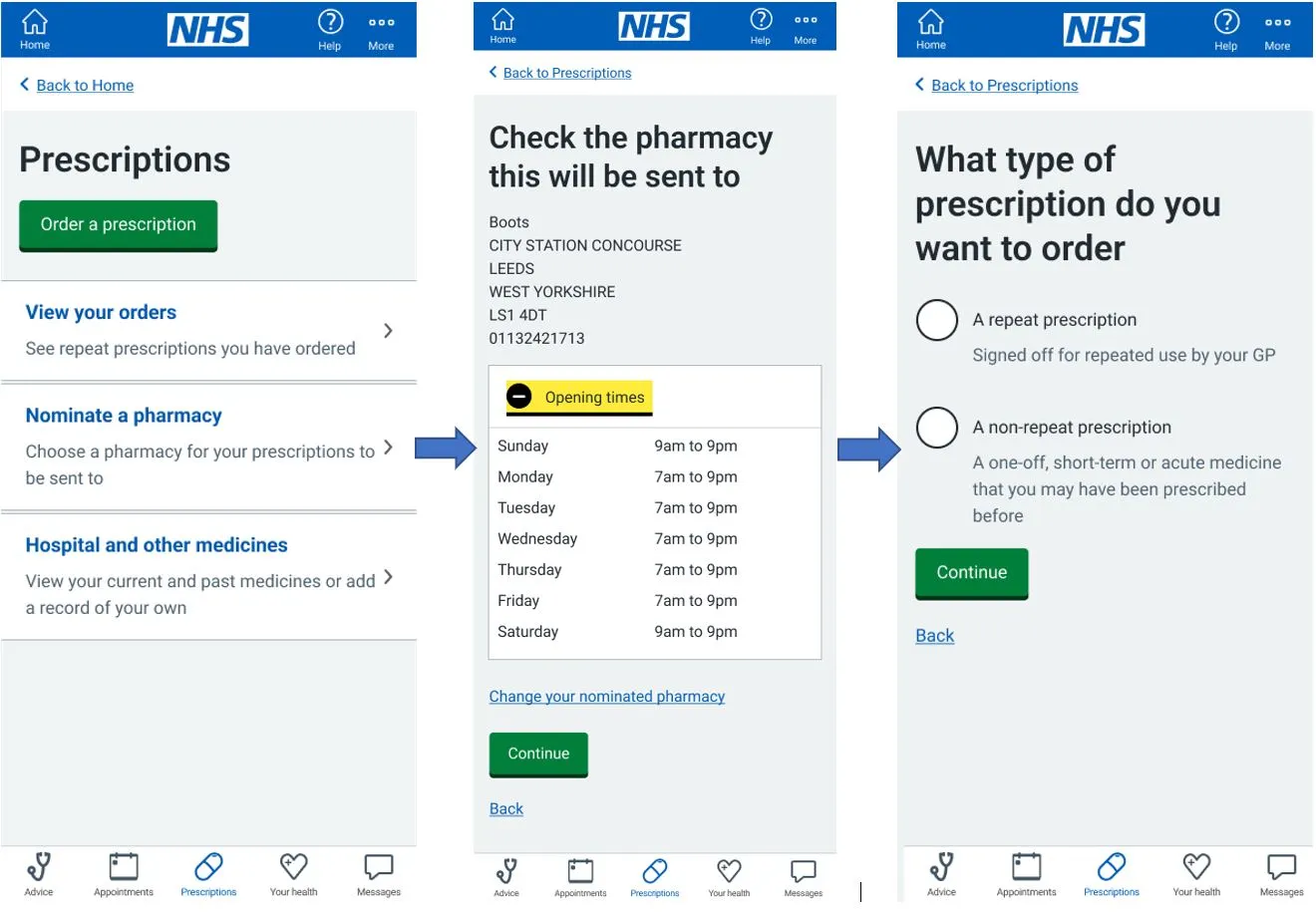
Step 1: Prescriptions Screen
- Select the ‘Your nominated pharmacy‘ option to verify that your prescription will be sent to your chosen pharmacy. You can change your nominated pharmacy at any time. It’s best to do this before placing an order to ensure your prescription is sent to the correct pharmacy.
Step 2: Confirm the Pharmacy
- Refer to ‘Choose a nominated pharmacy’ above for instructions.
- If you are satisfied with your nominated pharmacy, click ‘Back’ to return to the previous Prescriptions screen.
- Click on the ‘Order a Prescription’ button.
Step 3: Choose the Type of Prescription
- You have two options: repeat prescription and non-repeat prescription. Non-repeat prescriptions are one-time medications you may have ordered previously. To order a non-repeat prescription, contact your GP surgery directly, as this option is not available through the NHS App.
- Select ‘A repeat prescription’ and click ‘Continue’.
Step 4: Select Your Medicines
- The next screen displays the medications you can request. Choose the medicines you need and click ‘Continue’. If necessary, you can add a note for your GP in the free text box provided.
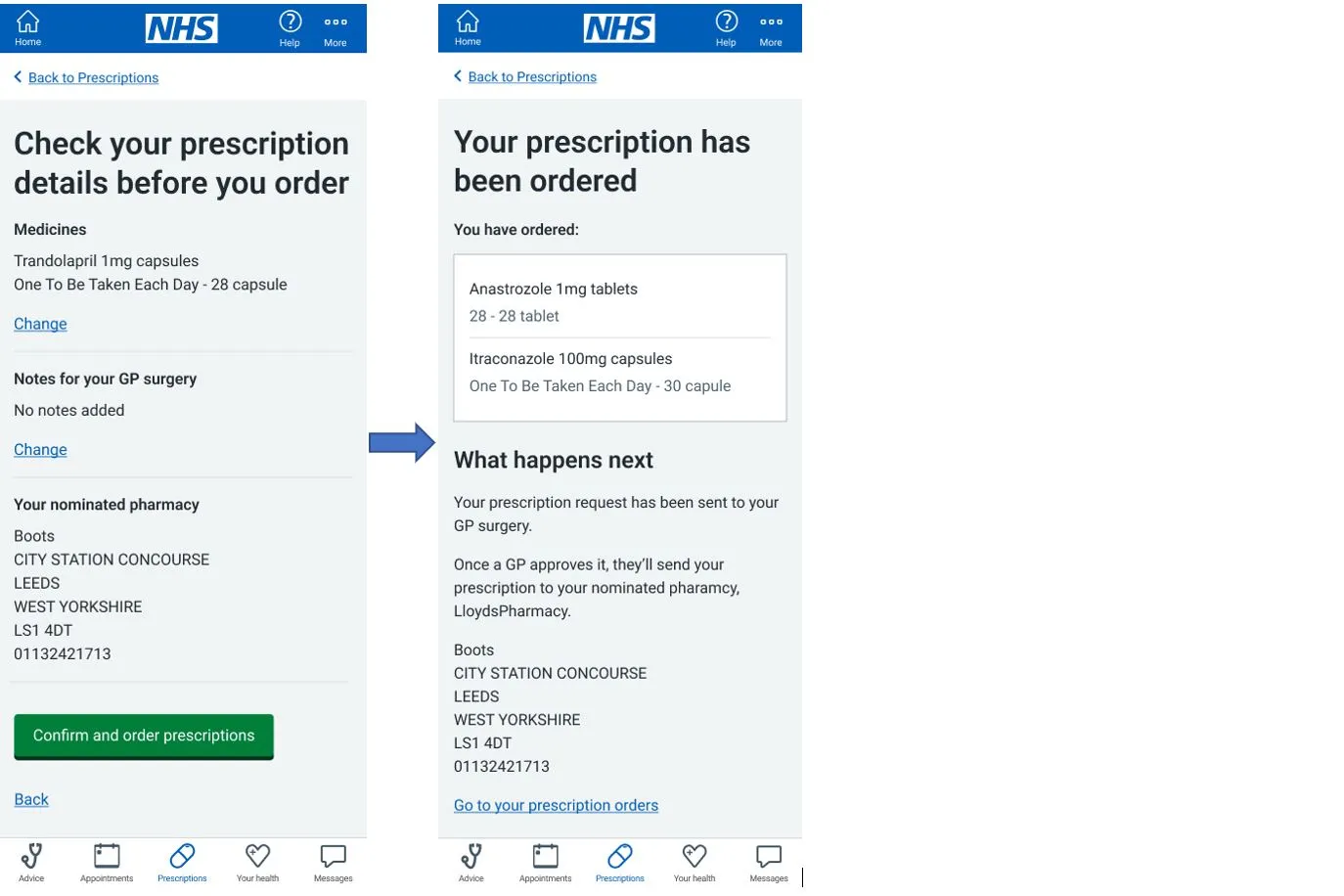
Step 5: Verify Your Prescription Details
- Review your order and ensure your nominated pharmacy is correct.
- If everything is accurate, click ‘Confirm and request your prescription’.
- To make any changes, select the ‘Back’ option to return to the previous screen.
Step 6: Prescription Ordered
- Your request is now confirmed and will be sent to the GP surgery for approval.
- Once approved, the prescription will appear as issued on your order summary screen and will be sent to your nominated pharmacy.
- Your pharmacy will notify you when your prescription is ready for collection. For any queries, please contact the pharmacy directly.
Hospital Waiting Times
Along with this, the NHS App will display the mean (average) waiting time for patients aged 16 and above who have been referred to a specialty at NHS acute trusts.
Discover further details about hospital waiting times within the NHS App.
For other functionalities of the NHS App, we will now take a look at the video guides available.
NHS App Video Tutorials
Use these Video Tutorials to help you use the NHS App so that you can easily View Information about your Medical Record, Request Repeat Prescriptions and access your NHS Services with the NHS England App
These are video tutorials demonstrating the step-by-step usage of the NHS Login App. They illustrate how to navigate through the access services, log in to your NHS digital app gives secure way to access and the app will then securely connect services online, run by the NHS, order repeat prescriptions from online services, with iPhone or iPad supports touch id or face or google play, The app gives you a simple way to access a range of information from your NHS to book appointments, set up an NHS login, test results, access NHS services securely anytime and anywhere, get important messages, notifications, use it to log access the NHS app.
Assistance with Utilising the NHS App
If you or anyone else require any assistance with the NHS App, please use this form to contact the NHS App support team. Securely connect to information registered with a GP. The NHS England digital NHS app gives touch ID or face ID to access your detailed information, and like you the patients to send non-urgent enquiries and send replies using the clinical system, health conditions, GP records and use 111 online.